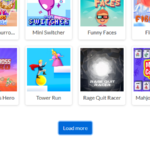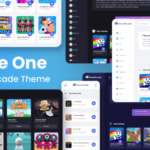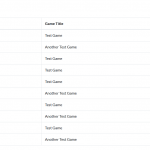Common issues and how to fix it
I put most common issues nor questions related to CloudArcade here with a guide how to fix it below
If you play fetched / imported games from GameDistribution and get a dark grey screen with message: “THIS GAME IS BLOCKED FOR THIS WEBSITE. IF YOU WANT TO PLAY THIS GAME, CLICK PLAY”, it’s mean your site or domain is not registered as GameDistribution publisher.
You need to join as publisher and get approved by GameDistribution to make your site whitelisted and can use their game on your site. Click here for more info
By joining as a publisher, you will get 33% revenue share from Ads. Mostly it’s take a week to get approved.
You can put your Adsense code with “Banner Ad” widget in specific “Widget placement”.
Widget is located at “Admin Panel > Layout (Left sidebar) > Widgets (Tab)”
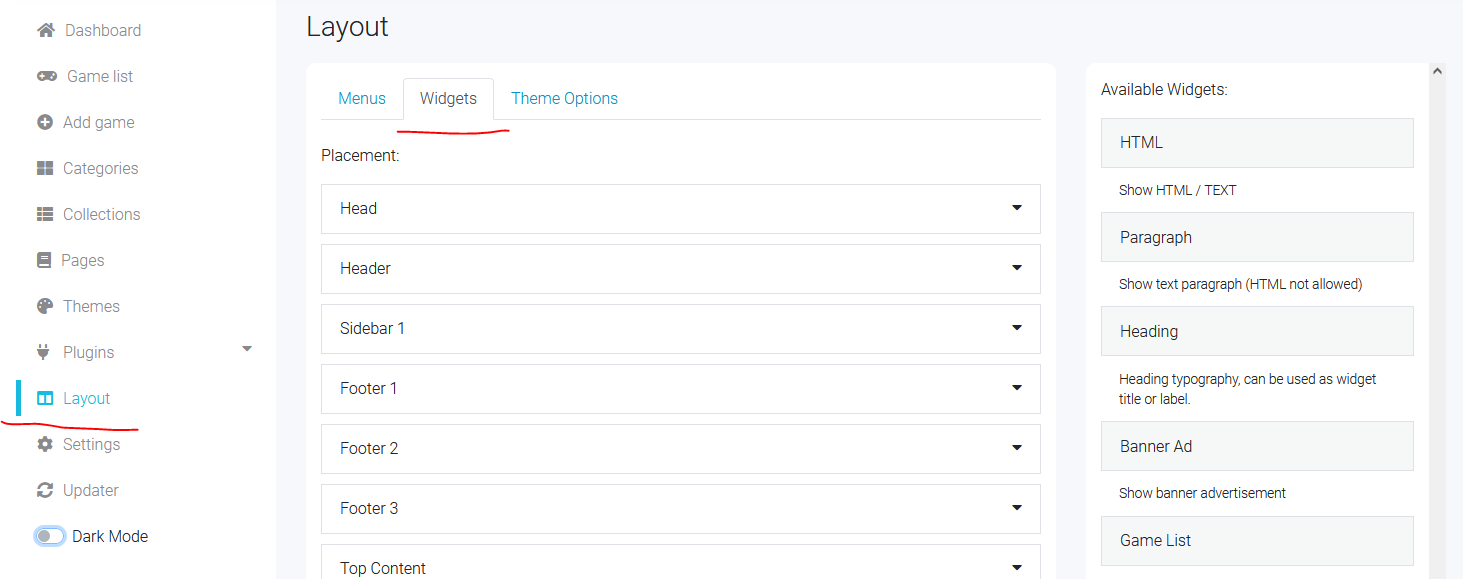
You can drag and drop “Banner Ad” widget into widget placement you want, don’t forget to expand the placement first.
Most common ad placement is “Top Content”, “Bottom Content” and “Sidebar 1”. Top content and bottom content can be filled with horizontal ads.
Where to put Adsense code in <head> section ?
You can drop the “HTML” widget into “Head” placement then put your Adsense code here. head placement will be rendered inside <head> tag.
There are 3 ways to add a plugin, manually add with FTP, upload zip file, and install it from plugin repository.
The most common and also recommended way is to install a plugin via plugin repository.
Admin Panel > Plugins > Manage Plugins > Load Plugin Repository
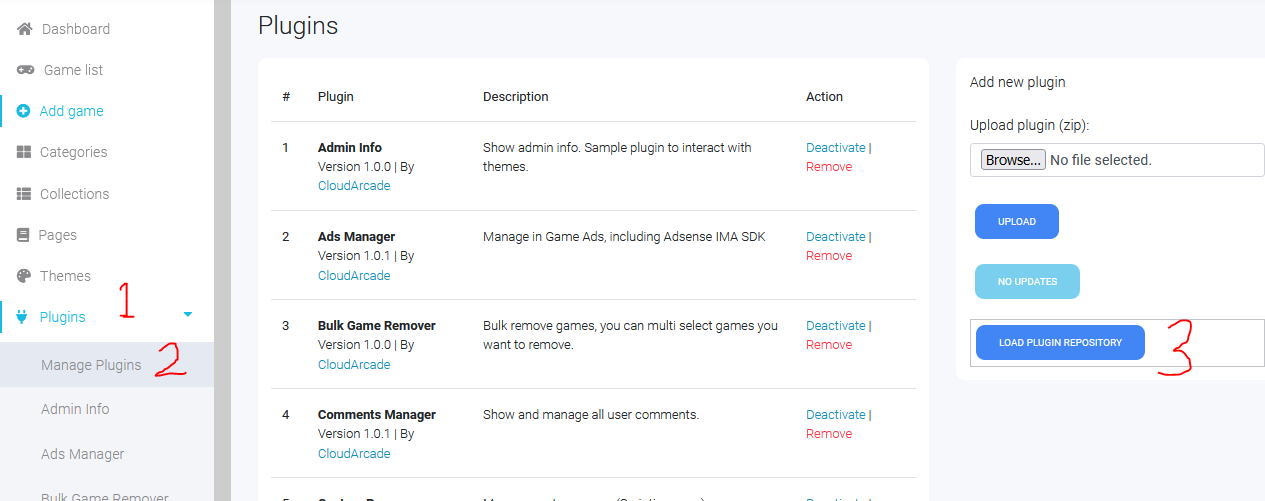
Click (+) plus button to add/install the plugin to your site
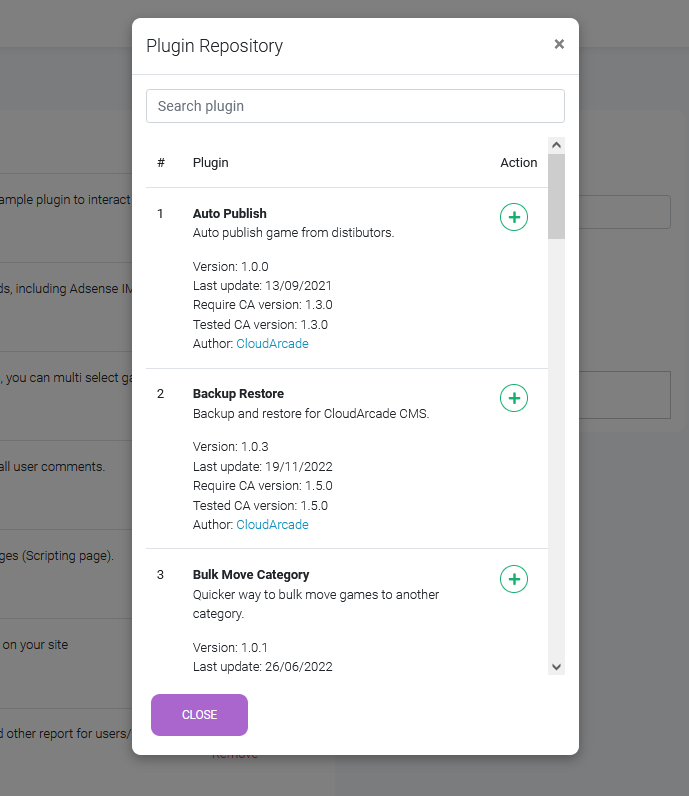
Plugin Repository only store official plugins developer by CloudArcade and RedFoc, there is no 3rd party plugins here.
Beware of installing or adding plugins from an external source; make sure you trust the source of your plugin, as external plugins can potentially harm your site.
Google Analytics tracking code must be placed inside <head> section. instead of edit header.php (Theme file), you can use “HTML” widget and put it on “Head” placement.
Widget is located at “Admin Panel > Layout (Left sidebar) > Widgets (Tab)”
Or use “Google Analytics” plugin from Plugin repository for easy integration.
In-game ads mean an advertisement that is shown inside the game.
Note: You can’t remove and replace ads inside fetched games.
You can implement In-game ads by integrating your game code with CloudArcade API, then submit the game with “Upload” method. So, you must have the game files to integrated with.
You can purchase HTML5 games in the market or purchase HTML5 games that already integrated with CloudArcade API here.
1. Make sure there is a thumb_1.png/jpg and thumb_2.png/jpg inside zip game file
2. If the thumbnail file already exist but still show this error, make sure you’re zipping the game files, not game folder.
The right zip structure:
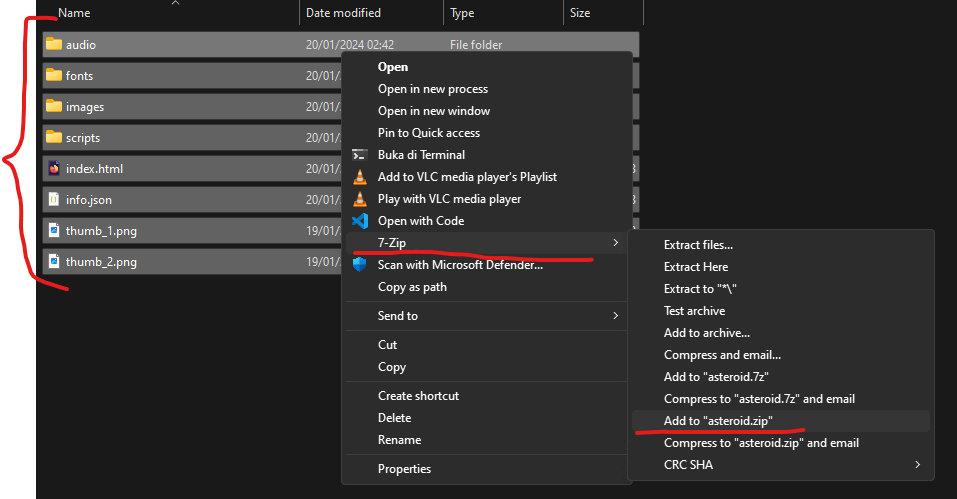
So, the game files are in the root zip