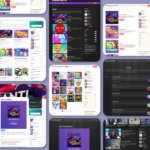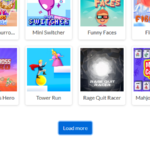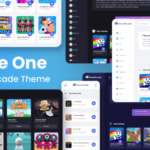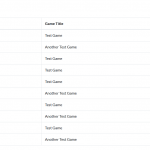Query Cache Plugin

What is the Query Cache Plugin and What Does it Do?
The Query Cache Plugin was introduced in CloudArcade v1.8.7. This plugin enables caching of SQL database outputs, which speeds up your site’s loading time by utilizing database caching.
Traditionally, when the CMS loads games under specific conditions, MySQL iterates through games in the database table and returns the results. This process is time-consuming as it searches for games that meet specific criteria.
With Query Cache, the plugin stores the last MySQL database output. When the CMS needs to retrieve the game list again, it fetches this output directly from the cache instead of performing a new database iteration. This significantly speeds up page loading times.
Although the default MySQL database iteration in CloudArcade is already fast, this plugin enhances the speed even further.
Not all database query operations are cached; only specific ones such as retrieving lists of new games, popular games, most liked games, games in a specific category or tag, and fetching single games by ID and slug are supported.
Operations like generating random games, listing similar games, and search results are not cached.
The cached data remains valid for only two hours.
This plugin is essential for high-traffic sites as it reduces server load and increases speed, thereby having a positive impact on your gaming site.
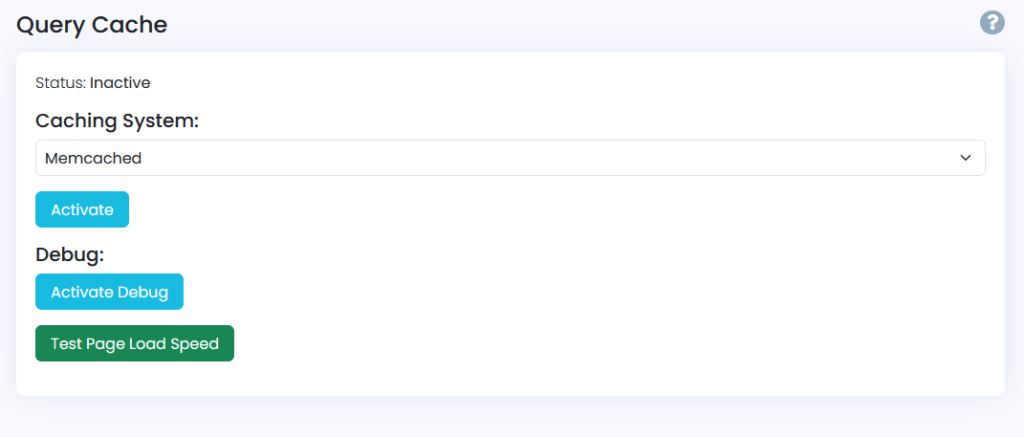
Plugin usage:
You must choose “Caching System”, you can choose Memcached or Redis. which one is recommended? Memcached is known to be faster than Redis, but if you can’t use Memcached, you can use Redis.
Then click “Activate”
Is there is an error after clicking activate, the caching system will not activated.
Neither Memcached nor Redis comes pre-built as a PHP extension. You will need to install either Memcached or Redis on your server, then enable the respective extension in your php.ini file, among other technical configurations.
If you are using a hosting provider, inquire about how to activate Memcached or Redis on your plan.
Once everything is configured correctly, you should be able to activate the Caching System.
After activation, do not forget to turn on the Debug mode (click the “Activate debug” button) to ensure everything is functioning as expected.
To confirm that the content is being cached, reload the page twice. If you see a red mark with the text “Cached: Redis,” it indicates that the content data is being fetched from the Redis cache and not from the MySQL database.
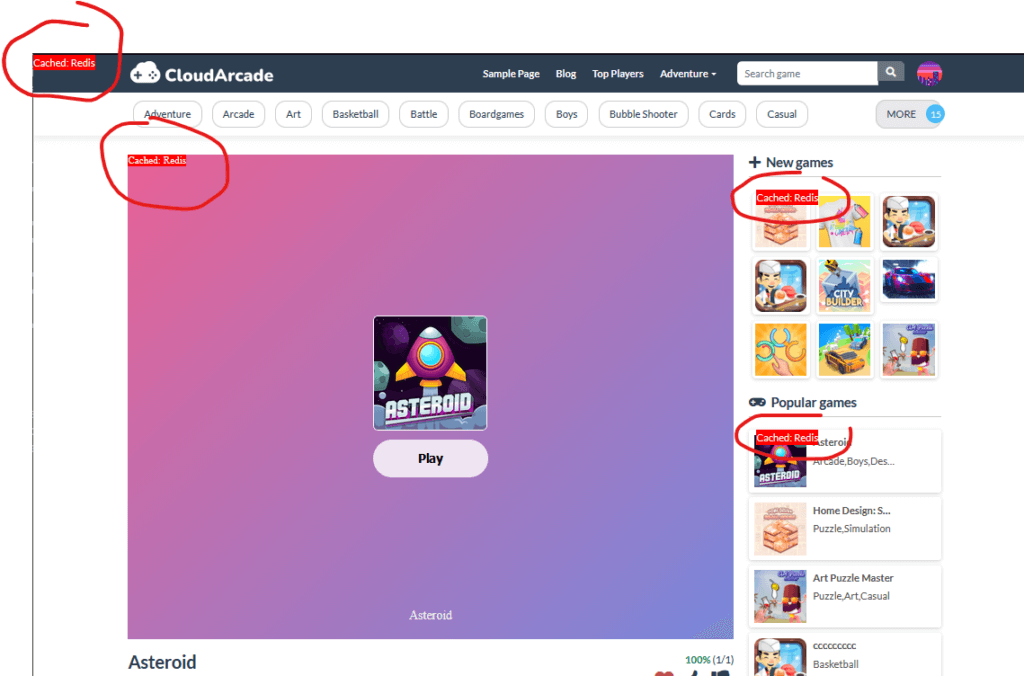
After that, don’t forget to “Deactivate debug”.
There is a basic testing tool you can use:
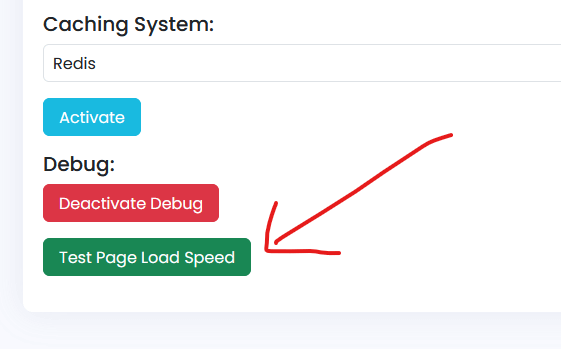
With this basic page speed test, you can compare the speed before and after activating Caching System.
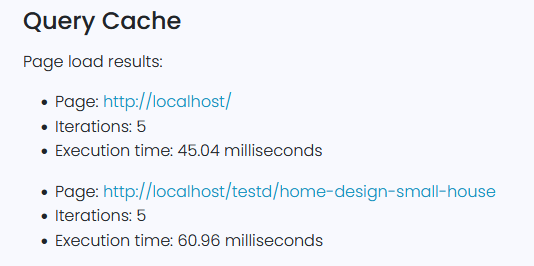
NOTE:
The caching doesn’t work in Admin and plugin page area, the game list from admin panel is always from mysql database.