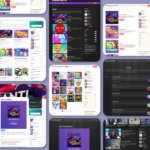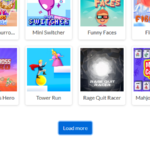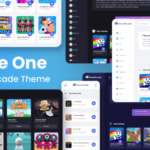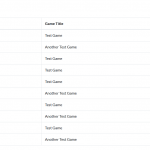How to use Localization plugin
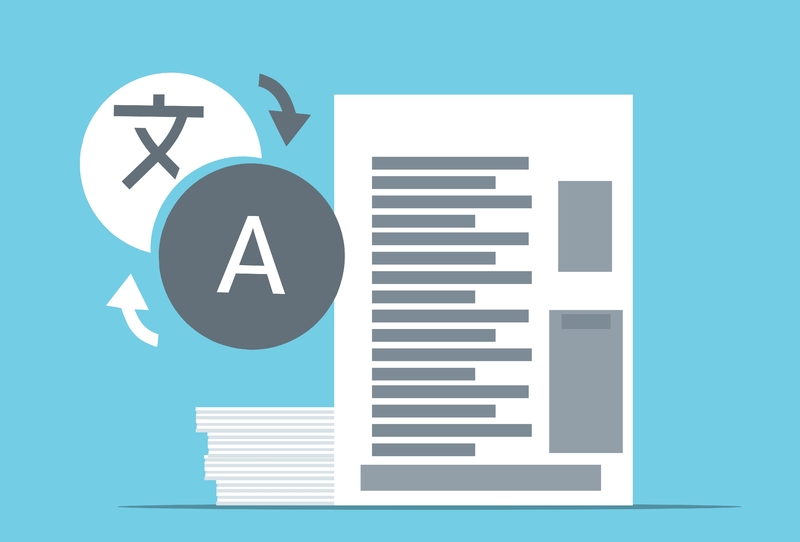
What is Localization plugin? and what the purpose of it?
Localization plugin can translate almost all strings that are available for translation for admin and visitor page, you can also store multiple language data, but you need to translate it manually.
So, with Localization plugin, you can create translated version of your site, ex: Arabic, Chinese, Japanese.etc without editing theme code and also you can switch language easily.
Make sure “Localization” plugin already installed on your site, if not add it at “Plugins > Manage Plugins > Load Plugin Repository > Add Localization”.
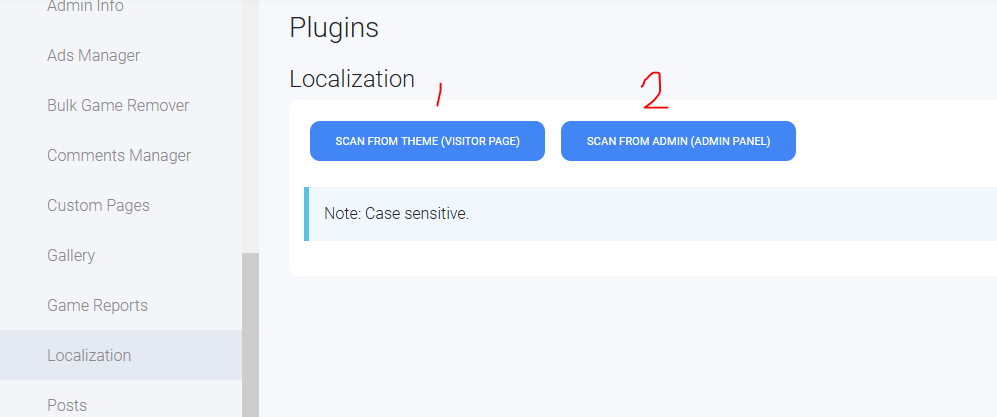
Image above is what it’s look like inside Localization plugin, there are 2 options.
Scan From Theme (Visitor Page)
If you want to translate main page or what visitor/player can access, use this.
Scan From Admin (Admin Panel)
Choose this if you want to translate admin/panel/dashboard area.
If you click “SCAN FROM THEME”, this page will be shown
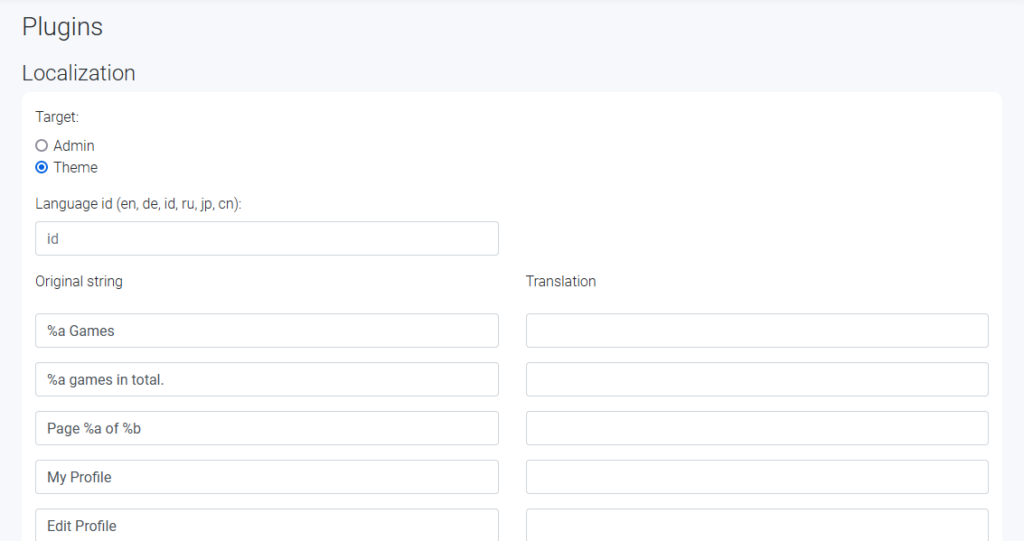
Target: (Admin/Theme), you don’t need to change it
Language id: Fill it with your target language id
You can type translated version in the right side of original strings
Don’t remove %a and %b, it’s a variable. More info
If you scroll at the very bottom, you will see this
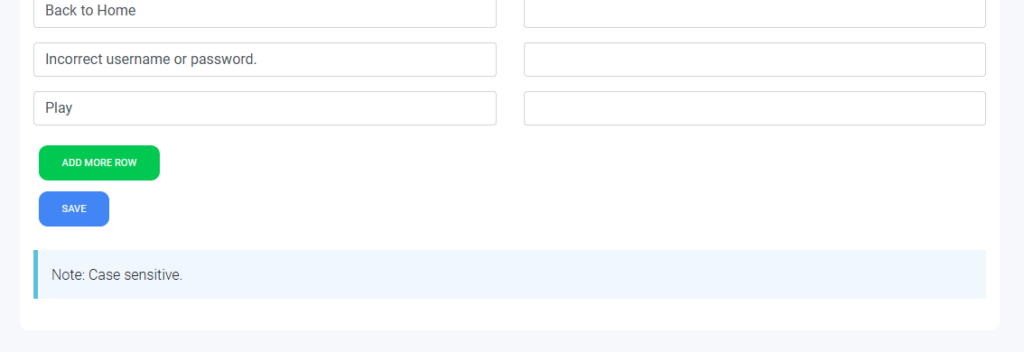
Click “ADD MORE ROW” if you want to add new row for new string translation
Click “SAVE” to save your translation, you don’t need to fill all the fields at once, you can also edit it later.
After translation saved, then go back to main “Localization” page. You will see “select to edit” section.
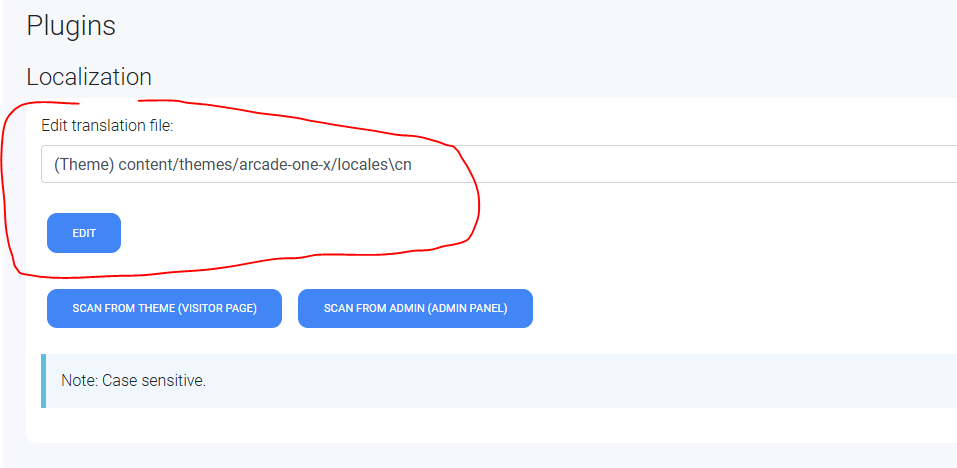
You can continue translate remaining strings by clicking “Edit” button. At the bottom you will see red “Remove” button if you want to remove the translation file.
Last step, Visit “Settings” then scroll to bottom.
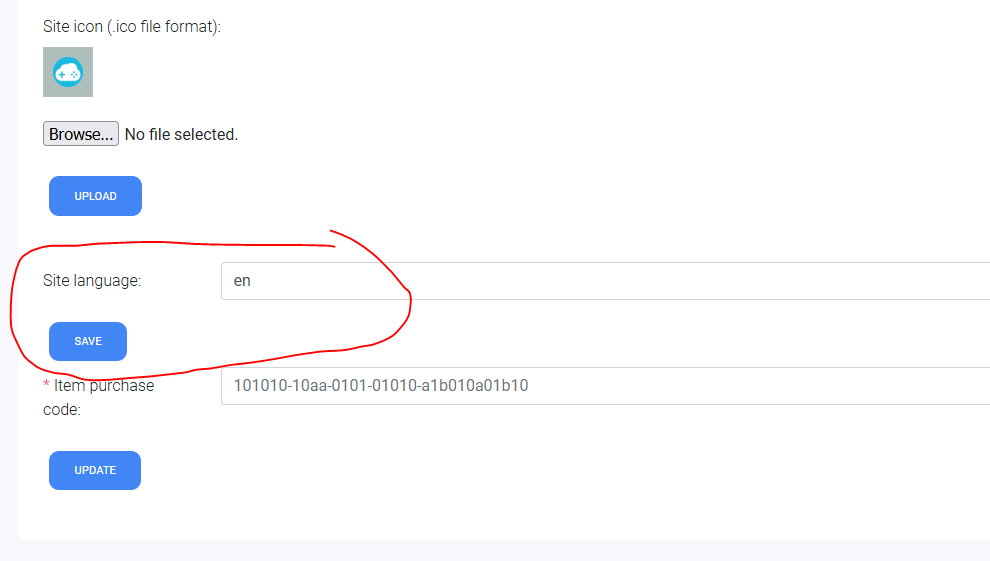
Change “Site language” id to translation id you’ve created. Visit your site to see the result.
You can also using dynamic language (multi-language), so user/visitor can choose their preferred language, more info
If you want to learn more about Translation or want to deep down about it, read the developer docs here
You can also translate site title, site description and meta description:
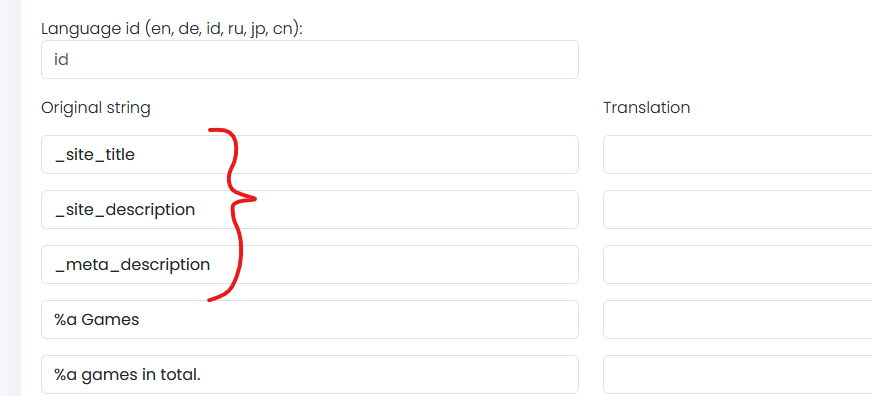
Put your translation strings in the “Translation” field
Translate category and tag slug (url):